



Terms of use
What you'll need

Valid Government-Issued ID

Android phone
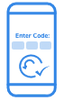
Razer account
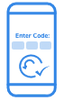
Mobile Legend Account
How it works

Register for a Plentina account using the Plentina app
-
Register for a Plentina account,
-
Complete your registration by submitting a selfie and a photo of your government ID.
-
Wait for your registration to be approved. You’ll receive a push notification when your Plentina application has been approved.
-

Select your loan
-
Select the Mobile Legend offer and the repayment plan that you wish to avail.

Review and accept your loan offer
-
Review and accept the loan terms for the offer to receive your voucher code containing your 14-digit PIN and 10-digit Serial Number. This will be in the format: "SERIAL1234567890PIN12345678901234"

Use your Plentina to recharge your Mobile Legend
-
Log in your Razer Gold account at gold.razer.com
-
Select Mobile Legend
-
Select 'Use Razer Gold PIN'
-
Enter your UID and email address
-
Enter Serial & PIN to complete transaction

Repay your Plentina loan
-
Pay your loan according to the agreed terms to get a higher credit score.
Frequently asked questions
How do I use my Mobile Legends (Razer Gold) Loan Offer?
-
Upon accepting a Mobile Legends Razer Gold Loan Offer, you will receive your voucher code containing your 14-digit PIN and 10-digit Serial Number. This will be in the format: "SERIAL1234567891PIN12345678911234"
-
You will enter these codes later on to avail of your gaming credit.
-
Make sure you have a registered Razer Gold account at gold.razer.com.
-
Log in your Razer Gold account at gold.razer.com.
-
If you are on a desktop, hover over GOLD (upper left corner of the screen). Then, click “Browse Games.” If you are on mobile, tap the three lines on the upper right of your screen, and then tap “Browse Games.”

5. From the list of games, search for and select Mobile Legends.

6. Select “Use Razer Gold PIN.”

7. Enter your Game User ID and tap “NEXT.”
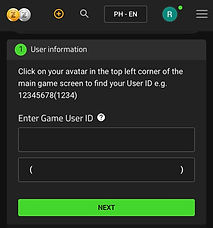
8. Enter the 10-digit Serial Number and 14-digit PIN code found in the SMS from the Razer team and tap “NEXT.”






