



Terms of use
Gaming Loan Offers FAQs
Razer Gold
How do I use my Razer Gold Loan Offer?
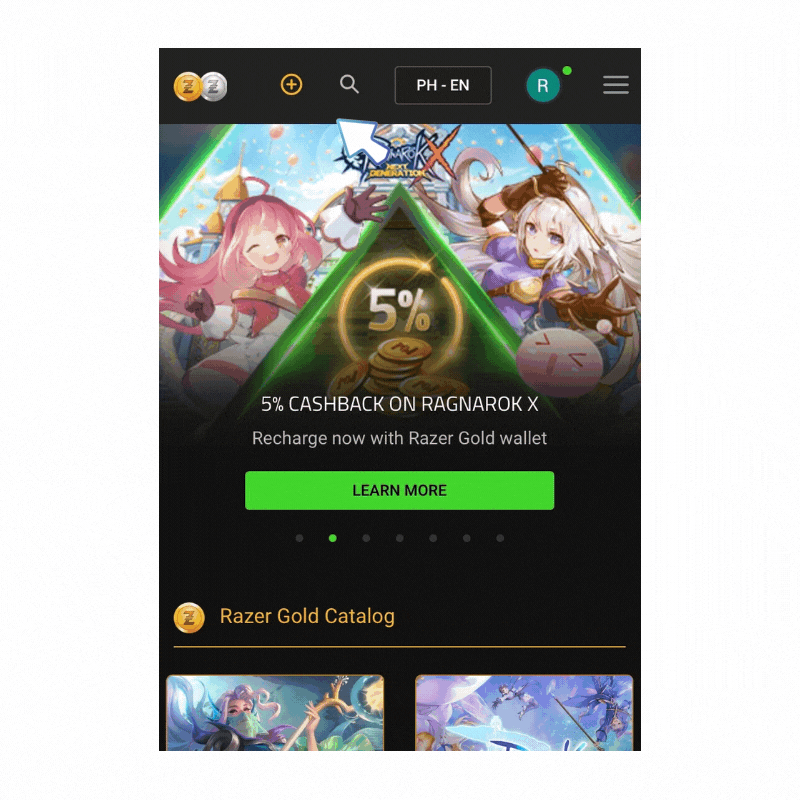
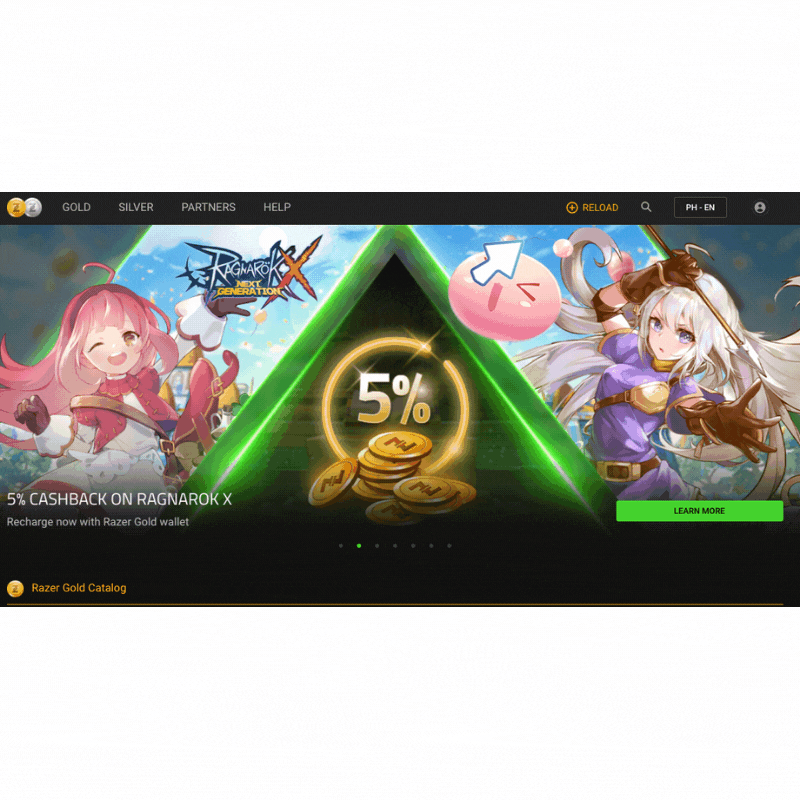
-
After accepting a Mobile Legends Razer Gold Loan Offer, the code will be displayed on your Plentina app screen. Copy the ePIN you see on your app screen. You will paste this ePIN later on to avail of your gaming credit.
-
Make sure you have a registered Razer Gold account at gold.razer.com.
-
Log in to your Razer Gold account at gold.razer.com.
-
If you are on a desktop, hover over GOLD (upper left corner of the screen). Then, click “Reload.” If on mobile, click the gold (+) sign at the top of your screen.
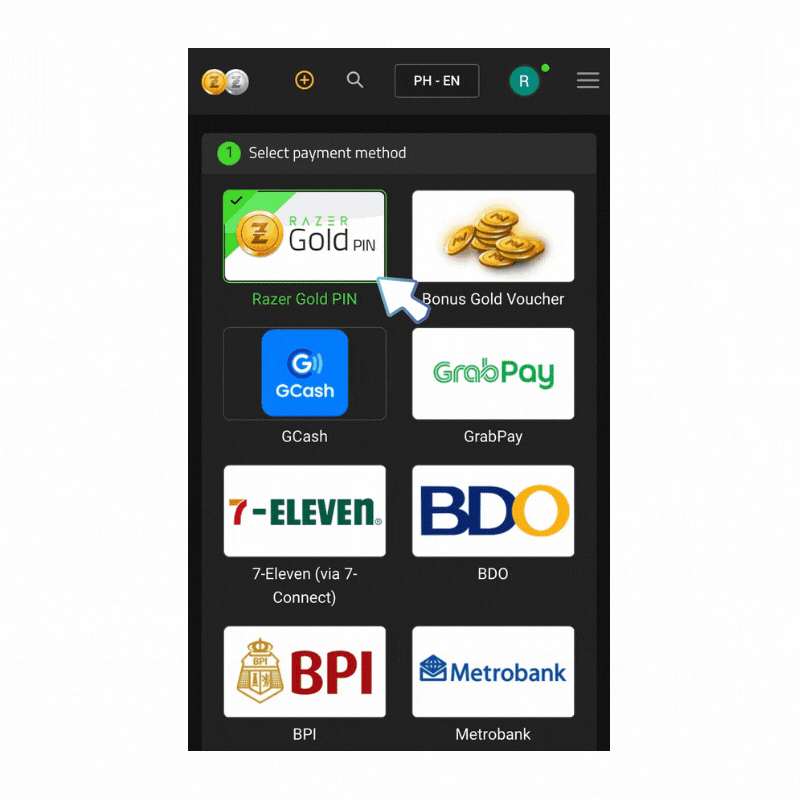
5. Select Razer Gold PIN as your payment method.
6. Enter 14-digit PIN and click “NEXT.”

7. Enter the OTP sent to your mobile and click “CONFIRM.”

8. You will see “Reload Successful” and the receipt will be sent to your email address.

Mobile Legends (Razer Gold)
How do I use my Mobile Legends (Razer Gold) Loan Offer?
-
After accepting a Mobile Legends Razer Gold Loan Offer, the code will be displayed on your Plentina app screen. Copy the ePIN you see on your app screen. You will paste this ePIN later on to avail of your gaming credit.
-
Make sure you have a registered Razer Gold account at gold.razer.com.
-
Log in your Razer Gold account at gold.razer.com.
-
If you are on a desktop, hover over GOLD (upper left corner of the screen). Then, click “Browse Games.” If you are on mobile, tap the three lines on the upper right of your screen, and then tap “Browse Games.”

5. From the list of games, search for and select Mobile Legends.

6. Select “Use Razer Gold PIN.”

7. Enter your Game User ID and tap “NEXT.”

8. Enter the Serial Number and 14-digit PIN code found in the SMS from the Razer team and tap “NEXT.”

9. Review your order summary and tap “CHECKOUT” to complete the transaction.

PUBG Mobile FAQs
How do I use my PUBG Mobile Loan Offer?
-
Upon accepting a PUBG Mobile Loan Offer, you will receive an SMS text message containing your ePIN. You will enter this ePIN later on to avail of your gaming credit.
-
Make sure you have a registered PUBG Mobile Account.
-
Log in using your player ID at https://www.midasbuy.com/razer/ph/buy/pubgm?&from=__mds_buy_razer.web_ph.
-
Select "Razer Gold PIN" as your payment method.

5. Under “Select Product,” select the amount equivalent to your gaming credit.

6. Enter Serial and ePIN to complete the transaction.
Ragnarok Online
How do I use my Ragnarok Online Loan Offer?
-
Upon accepting a Ragnarok Online Loan Offer, you will receive an SMS text message containing your ePIN. You will enter this ePIN later on to avail of your gaming credit.
-
Make sure you have a registered Ragnarok Online Mobile Account.
-
Visit https://pay.ragnaroketernallove.com/dpurchase?channel=&country=PH.
-
Select “Razer Gold PIN.”

5. Fill out the required fields.
a. Server
b. In-game currency
c. Character ID
d. Character name
e. Amount
6. Click the checkbox “Agree Payment Agreement,” and click “Recharge Now.”

7. Enter Serial and ePIN to complete the transaction.
Steam Wallet
How do I use my Steam Wallet Loan Offer?
-
Upon accepting a Steam Wallet Loan Offer, you will receive an SMS text message containing your ePIN. You will enter this ePIN later on to avail of your gaming credit.
-
Open the Steam desktop application.
-
Click the “Games” tab.
-
Click “Redeem a Steam Wallet Code.”

5. Enter your Steam Wallet ePIN to complete transaction

If you do not have the Steam desktop application, here are the steps to redeem your code:
-
Upon accepting a Steam Wallet Loan Offer, you will receive an SMS text message containing your ePIN. You will enter this ePIN later on to avail of your gaming credit.
-
Log in to your Steam account at https://store.steampowered.com/.
-
From the upper right corner, hover over your Profile Account and click “ACCOUNT DETAIL.”
-
Click "+ Add funds to your Steam Wallet.”
-
Then click "Redeem a Steam Gift Card or Wallet Code."
-
Input the 15-digit ePIN found in the SMS you received.
Garena
How do I use my Garena Loan Offer?
-
Upon accepting a Garena Loan Offer, you will receive an SMS text message containing your Garena Shells purchase details and ePIN. You will enter this ePIN later on to avail of your gaming credit.
-
Log in to your account via the Garena desktop app.
-
Click the Shell icon and then “Shell Top Up.”


4. Select "Garena PPC Prepaid Card."
5. Enter ePIN under the Garena Prepaid Card Password field.
6. Select “Myself” to top up your own account and click “Confirm.”

If you do not have the Garena desktop application, here are the steps to redeem your code:
-
Upon accepting a Garena Loan Offer, you will receive an SMS text message containing your ePIN. You will enter this ePIN later on to avail of your gaming credit.
-
Log in to your Garena account at https://shop.garena.ph/app.
-
Click “Shell Top Up.”
-
Select "Garena PPC Prepaid Card."
-
Enter ePIN under the Garena Prepaid Card Password field to complete the transaction.
Nintendo eShop (US Store)
How do I use my Nintendo e-Shop (US Store) Loan Offer?
-
After accepting a Nintendo e-Shop (US Store) Loan Offer, the code will be displayed on your Plentina app screen. Copy the ePIN you see on your app screen. You will paste this ePIN later on to avail of your gaming credit.
-
Make sure you have a registered Nintendo eShop account that is set to the US Store.
-
From your Nintendo console's home menu, select the Nintendo eShop icon.
-
Scroll down, or tap “Enter Code” and enter the code that was sent to your mobile number.
Playstation Network (US Store)
How do I use my Playstation Network (US Store) Loan Offer?
-
After accepting a Playstation Network (US Store) Loan Offer, the code will be displayed on your Plentina app screen. Copy the ePIN you see on your app screen. You will paste this ePIN later on to avail of your gaming credit.
-
Make sure you have a registered XBOX Live account that is set to the US Store.
-
Sign into your XBOX Live account.
-
Select the “Redeem Codes” option.
-
Enter the ePIN that was sent to your mobile number.
XBOX Live (US Store)
How do I use my XBOX Live (US Store) Loan Offer?
-
After accepting a XBOX Live (US Store) Loan Offer, the code will be displayed on your Plentina app screen. Copy the ePIN you see on your app screen. You will paste this ePIN later on to avail of your gaming credit.
-
Make sure you have a registered XBOX Live account that is set to the US Store.
-
Sign into your XBOX Live account.
-
Select the “Redeem Codes” option.
-
Enter the ePIN that was sent to your mobile number.